Step1. Download newest software from SuperOBD official website www.obd2tool.com.
Step2. Connect SKP-900 key programmer to computer using the USB cable.
Register SKP-900 official website in member centre. Download the update software and unzip it to get the “update bin file”.
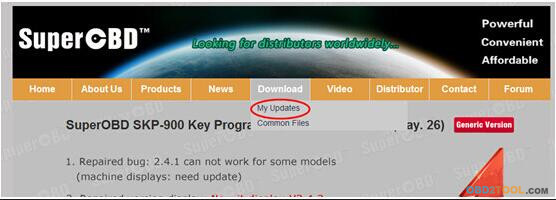
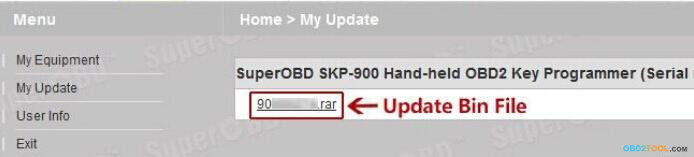
Step3. Extract SKP900 Update Tool V2.4 zip file and SKP900 USB Driver zip file. Now install SKP900 driver: go to “My Computer” → “Properties” → “Hardware” → “Device Manager”
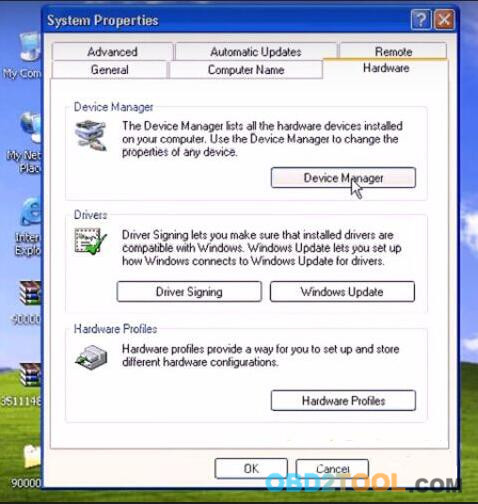
The USB serial will not be found now. Click the “Scan” button to scan the hardware.
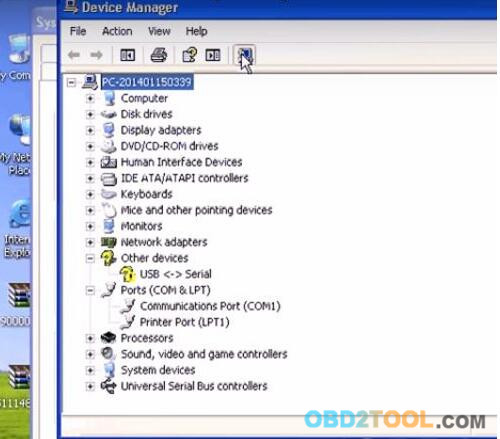
Step4. You will see a Found New Hardware Wizard for “USB-Serial”, click “Next”.
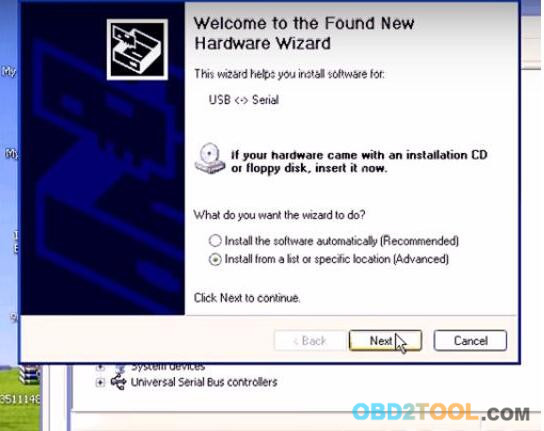
Check the checkbox “Include this location in the search” then click “Browse”. Choose “USB driver” folder then click “OK”.
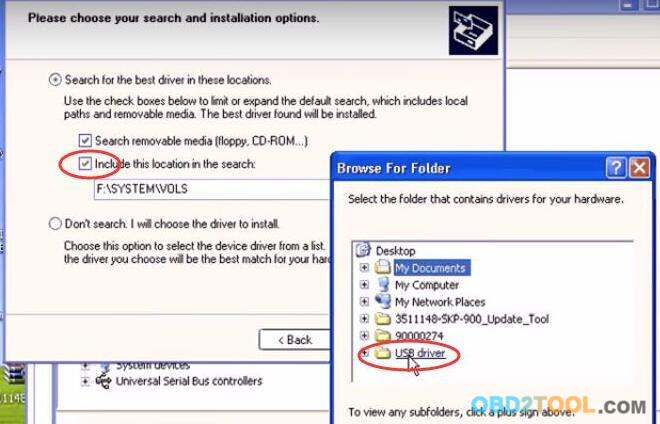
Click “Next” then “Finish”.
Step5. There comes another Found New Hardware Wizard for “USB Serial Port”, choose the option “Install from a list or a special location”, click “Next”.
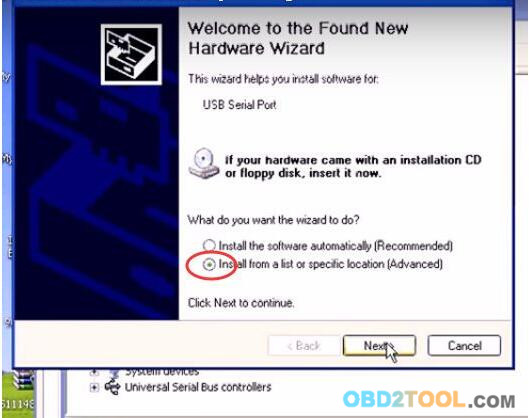
Click “Browse”, choose “USB driver” folder then click “OK”. Click “Next” then “Finish”.
Now SKP900 USB driver install completely.
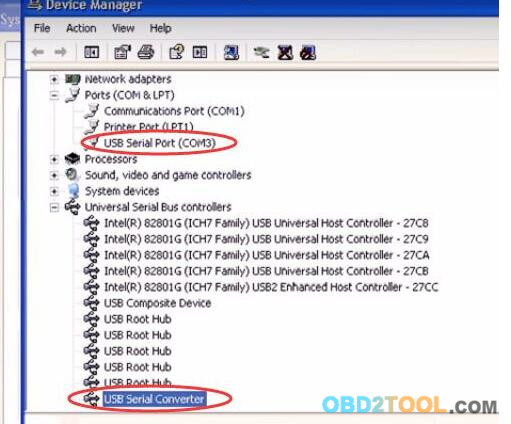
Step6. Open Car Key Programmer SKP900 Update Tool V2.4 folder then open SKP900 Update Tool V2.4.
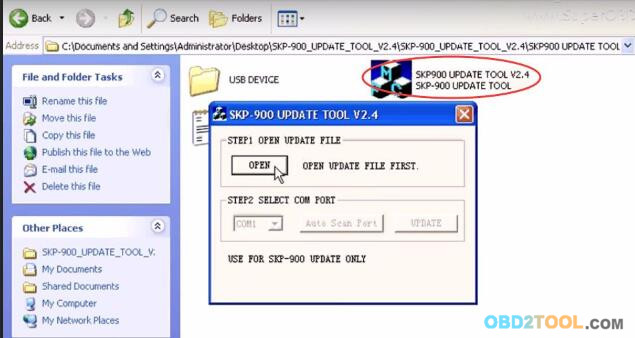
Open the update bin file then click “Update” to start SKP900 update. (Remember not to disconnect SKP-900 form computer while updating.)
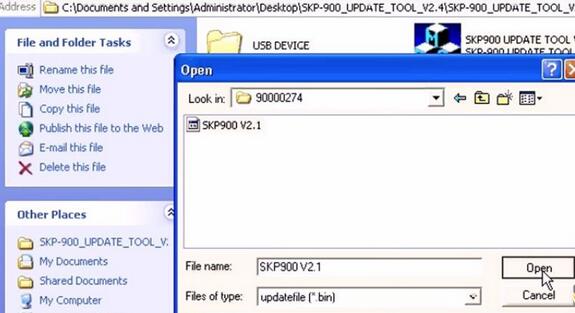
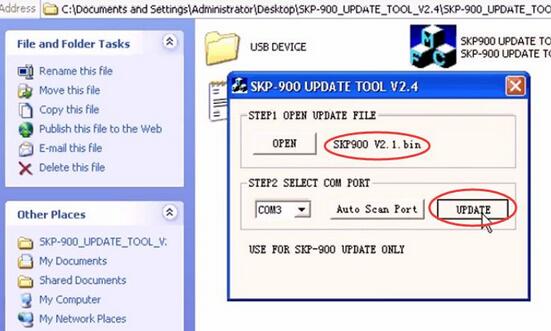
The whole process will cost about 37 minutes, just be patient to wait it complete. And after that all OK, you can start to use newest SKP900 software !
No comments:
Post a Comment